Maya Tips--2: Shelf Buttons
In order to more quickly select specific groups of controls--or to repeat most other commands in Maya--we can create Shelf Buttons to make this happen with a single mouse click. In the following example we want to act on all three of a rig's basic right eyebrow controls:
 |
| 1. R-click on the new icon created to pull up the Shelf Editor. |
 |
| 1. in the Shelves tab of the Shelf Editor, type a name for your icon in the 2. Icon Label field. This will show up in ✵ the Icon Preview and on ✵ the icon itself in the Custom shelf. Now, when you press the browR shelf button, the three brow controllers will become active for animating. |
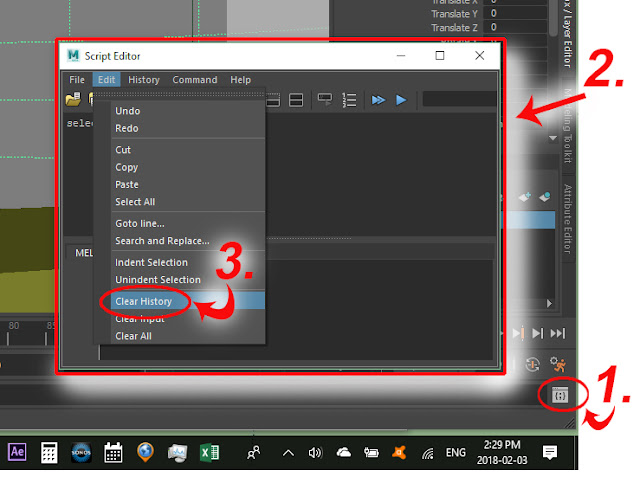

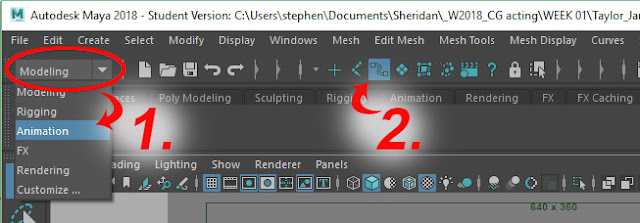
Comments
Post a Comment