Maya Tips--1: Workspace, Pick Masks, Cam setups
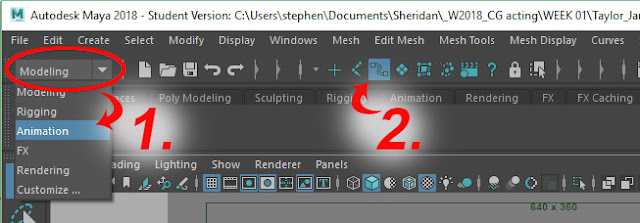 |
| 1. Ensure you're in the Animation workspace. 2. the Select curve objects pick mask helps for grabbing manipulators |
An occasional landing spot for Sheridan's ANIM34178 3D Character Animation course.
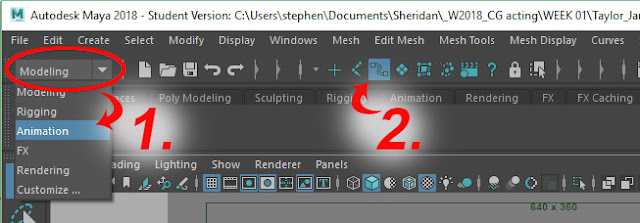 |
| 1. Ensure you're in the Animation workspace. 2. the Select curve objects pick mask helps for grabbing manipulators |
Comments
Post a Comment